|
Use E-XD++ Enterprise Edition visualization, build your
own professional industrial control, simulation
platform!
Creating
Construction Professional Industrial,
Simulation Platform is a very hard work, to use
E-XD++ source code visualization component library will
save you more than 70% of development time. In order to
more clearly show how to complete this hard work, we
specialize in the original solution carried out detailed
development, built on all Industrial Development
Process Variable, Screen, Script
And other integrated management solution. The solution
involves the construction and project management,
product release to the final exe file generation and
other aspects. Construction Engineering and Management
is mainly HMIBuilder to complete the operation and
interpretation of the works mainly responsible for the
HMIPlayer works.
Interface <HMIBuilder>
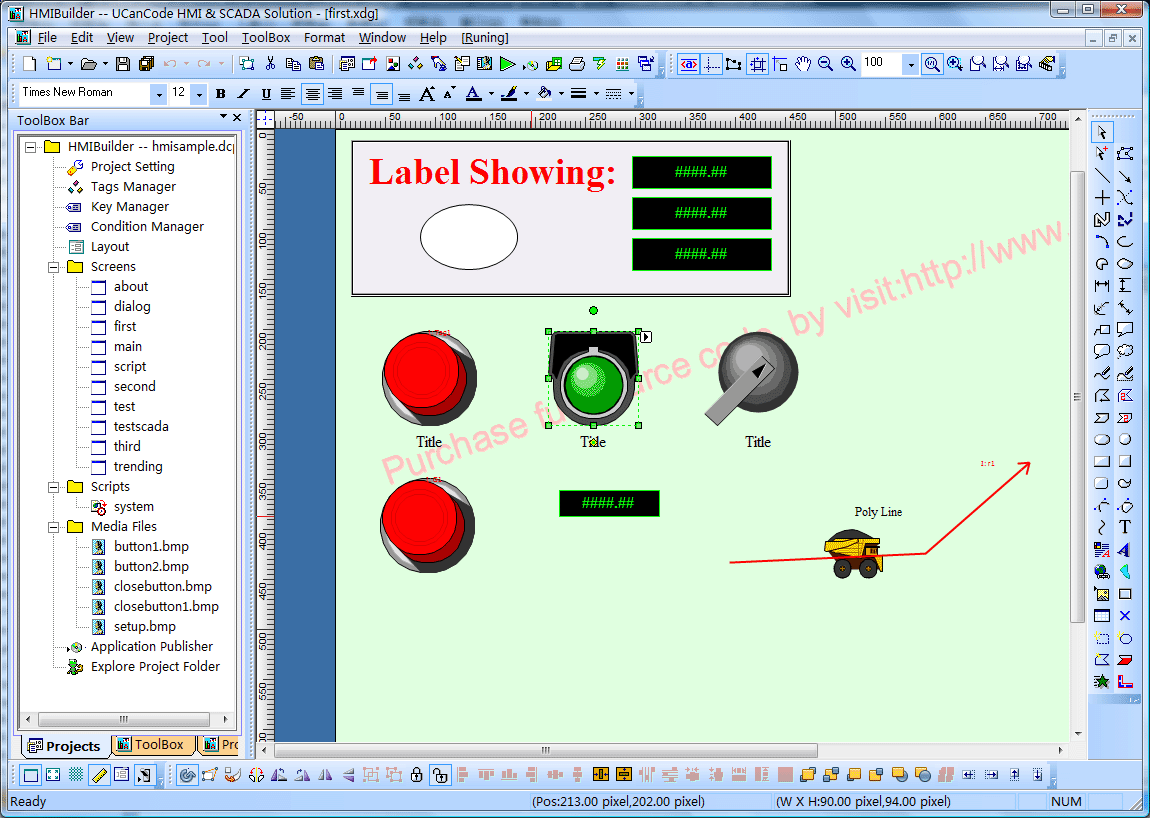
HMIBuilder
Example:
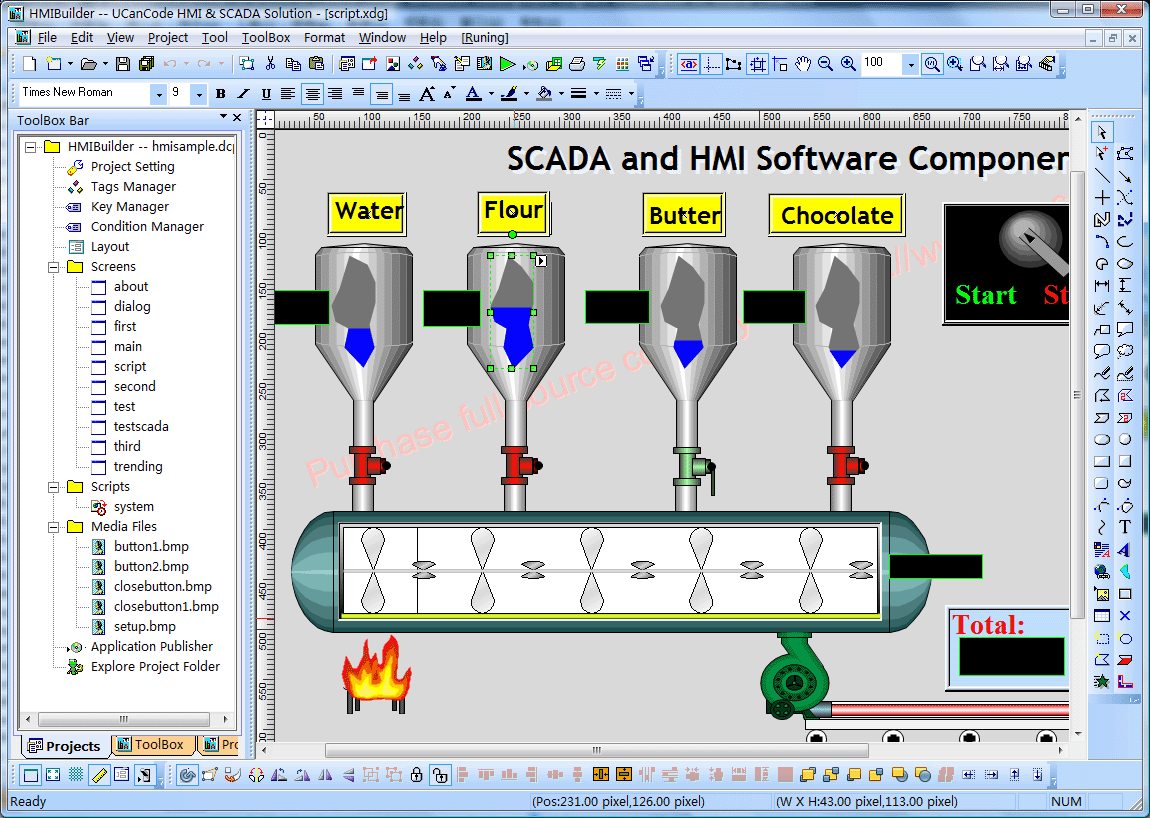
Operation Interface
<HMIPalyer>:
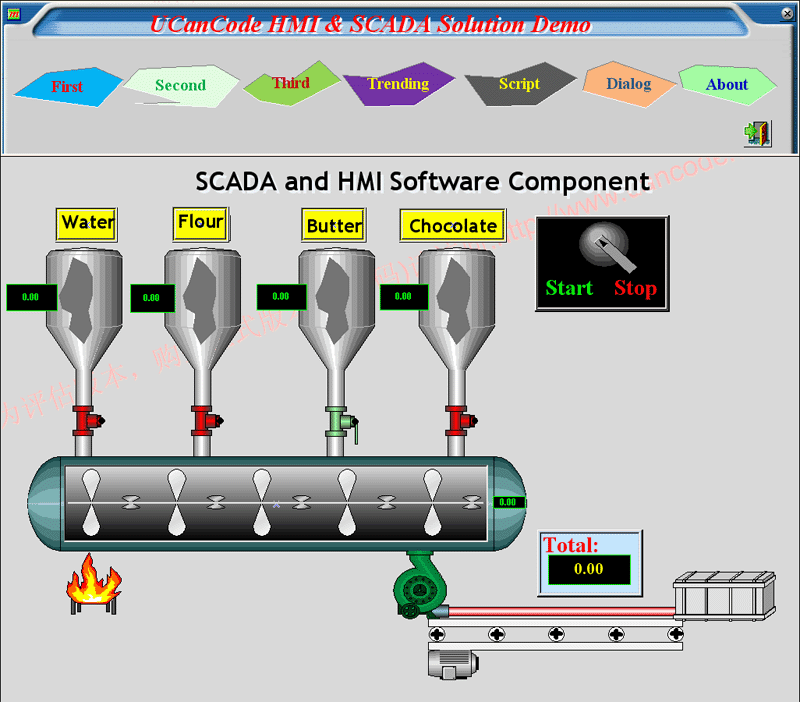

Product basic functions:
1. Creating a new project:
Invoke the following dialog box, create a new HMIBuilder
projects:
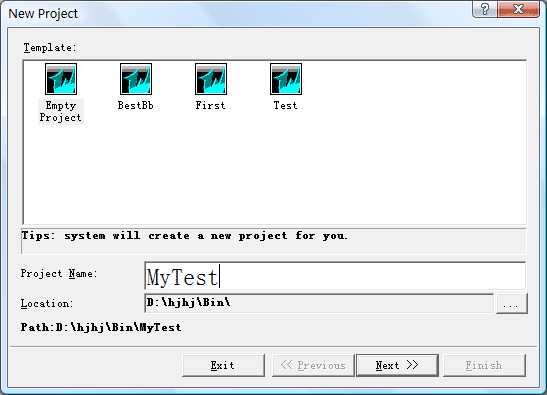
In the above settings
dialog box, users need to enter the project name,
project location path. Subsequently, the project manager
will be automatically selected to create a working
directory, the directory name is the project name
entered by the user. This new generation of projects has
included a lot of information inside, including the
default user, and the default configuration information,
the user can modify the application process.
Note: The user-generated new works will be added
to the project list.
When the project file its
inception, will also create a master screen file and a
system script file, the file names were main.xdg and
system.dcp.
2 to open an existing project
Select menu "File /
Open Project" menu, the pop-up "File Open"
dialog box, select the path where the existing project.
Click "OK" button to open the project file.
If you add the project name and the current project list
works the same name already exists, then the path where
if two projects are the same, will project a list of
projects that already exist in coverage; if different
from the path where the two works, works will add a list
of works the same name.
You can also open the file menu, select the dcp file
formats directly to open the project file.
3 Save an existing project
Select the menu "File
/ Save Project" menu, the system will automatically
save the current project file and save all modified
documentation.
4 close an existing project
Select the menu "File
/ Close project" command, the system will
automatically save all documents had a good open and
then close the project file.
5 most recent project file list
The system automatically
works to recently opened files are listed in the bottom
of the menu, any one of the names by clicking the
submenu to open the project file.
6 window manager
In the Window menu in a
series of sub-menu on the canvas so that you can easily
switch between any sub-menus and other operations.
7 Project Tree
Tool box on the left
there is a project tree, the tree is listed in the
project all the screens of the current project documents
and Script File resources. Click the right mouse
button you can add new screens or to add new
Script file.
Additional Script File will be automatically
placed in the specified folder to save. Double-click the
picture of the tree or the script file you can open the
file for editing.
The following diagram:
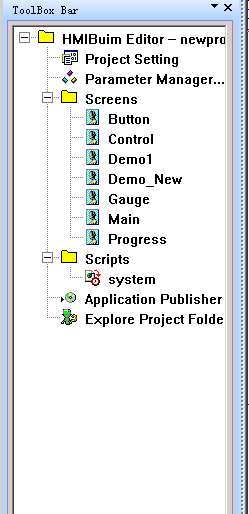
1), Project
Setting: set for the project, for example, the
default screen size, background color and so on. You can
also set the main screen.
2), Parameter Manager: System variables to add,
delete, and edit.
3), Screens: System of a list of all the images,
double-click to open design.
4), Scripts: the system calls the script file
list, a script can be placed on any number of the
calling function.
5), Application Publisher: Published application,
generate an executable file.
6), Explore Project Folder: Open the project
folder. ,
8 add new screen
picture
Tool box on the left
there will be a project tree, the tree control in the
right-click option to add new screen sub-menu (you can
directly select the main menu "Project | &Add new
screen...") to add new pictures. The new screen will
automatically increase the use of works in default
settings on this screen.
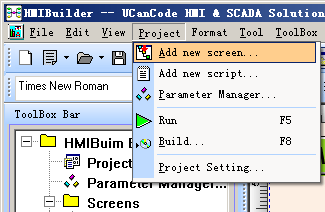
If you want to modify
the properties of the screen, use the right mouse button
menu or the main menu to carry out.
9 Add a new script
Tool box on the left
there is a project tree, the tree control in the
right-click the option "Add a new script,"
sub-menu (you can also directly select the main menu "Project
| Add new script...") to add the new script file.
Added a new script file will automatically use the
project-related settings. Project tree by
double-clicking icon of the script file to edit this
file. If you need to call the system editing functions,
you can function in the right list, double-click the
icon where the function to increase.
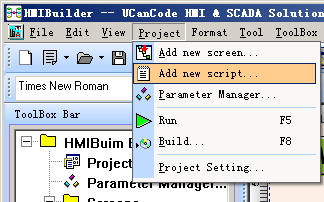
Note: Any
additional functions can be invoked, there must be
similar with the main function of the parameters of the
structure, nothing else, this is the default approach,
the official version of the active code can be
customized on their own.
10 set the project
startup screen
When the initial
splash screen is the Application into the running
system, run the system automatically opens the specified
image file. Specific operation as follows:
1), select "Project | Project Settings" menu.
2), in the following dialog box, set the start screen
display.
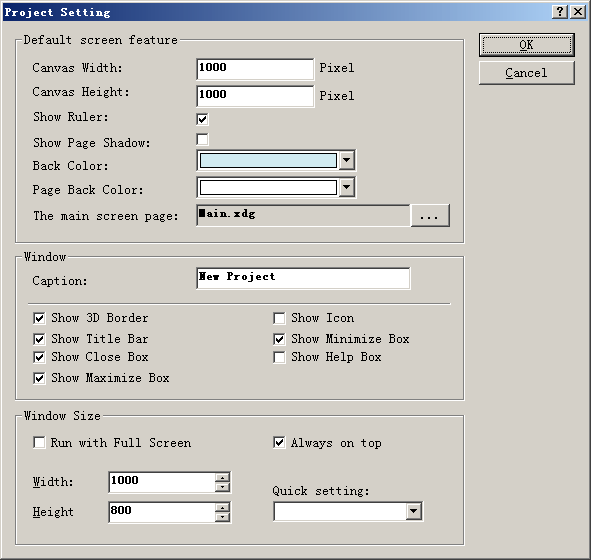
11 init script to set the screen
For
any picture file, if you need to pre-screen display to
the screen to do something, you can run the script by
setting the initial way to set it up. The script can run
the script file from the list of direct selection. Java
Script and VBScript scripting support two languages.
As follows:
1),
select "View | &Screen Setting..." submenu to
open the Settings dialog box screen.
2), set the initial run Script:
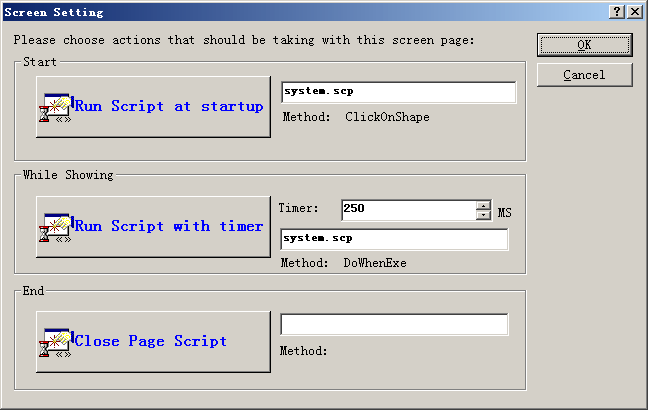
12 to set the
script and screen time Refers
Given time
For a picture of any
project, many times we may need to do some things that
time frame, such as regular data collection or regular
animation, etc., you can set the timer implementation
Script Way to proceed, run the script from the
script file directly select the list. Java Script and
VBScript scripting support two languages. Loop: the
implementation of scripting languages interval a number
of options. When the time set to 0 seconds, the
Script Will not execute. Make the remaining few,
then the script is executed every time the
corresponding. For example 3 seconds, then the script
executed once every 3 seconds. Magnitude of script
execution interval is milliseconds ms.
1), select "View |
&Screen Setting..." submenu to open the Settings
dialog box screen.
2), set the timer to run scripts and refresh interval of
two parameters:
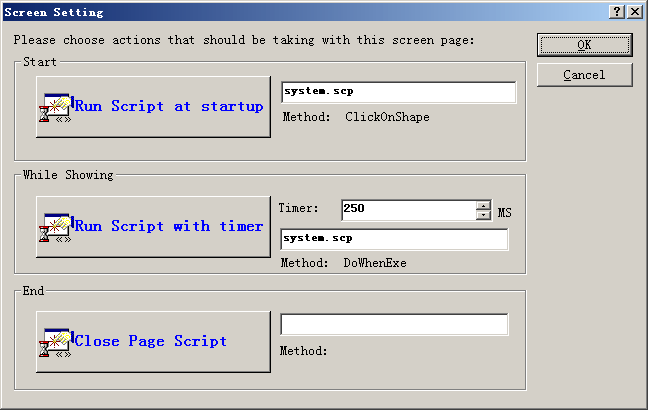
13 exit of the
script to set the screen
For
any picture file, if you need to do something before
closing the screen, you can run the script by setting
out a way to set it up. The script can run the script
file from the list of direct selection. Java Script and
VBScript scripting support two languages.
1), select "View | &Screen Setting..." submenu to
open the Settings dialog box screen.
2), set the screen off the script parameters:
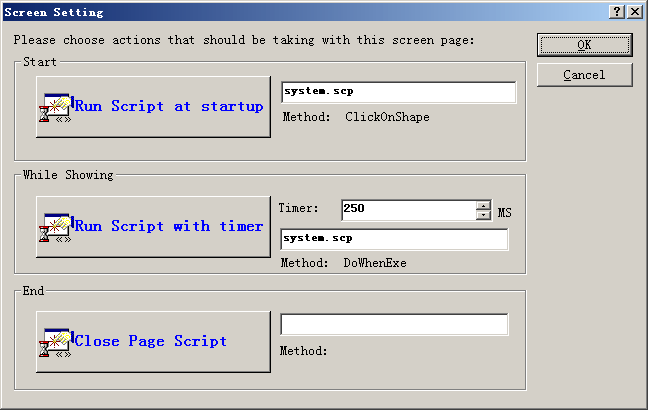
14 variables Management
System provides a
variable to add, delete, and edit function, select "Project
| variable management" menu to open the variable
management window, where your application can add new
variables, in particular, when you can use in order to
Construction of real-time database. The following
diagram:
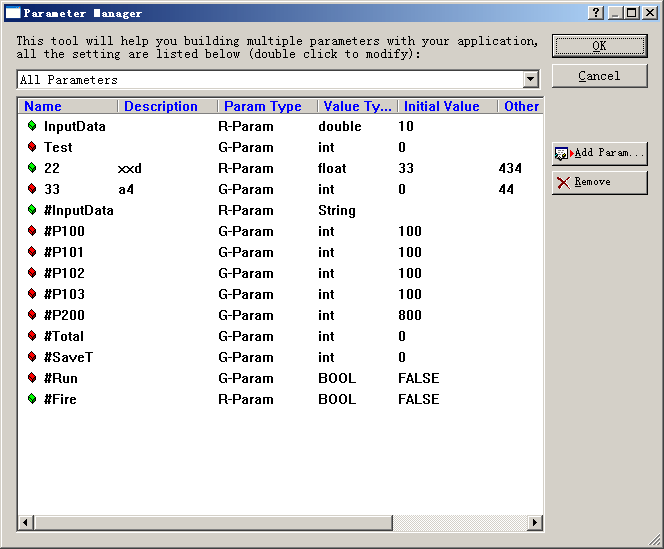
Variables divided
into:
Real-time variable
- Collected from external variables, such variables
are generally read-only.
Global Variables-
Also known as intermediate variables, such variables can
be read, write, belonging to the middle of operation
variables.
System variables-
Such variables defined within the system can only be
read.
All the variables from
the unified management system, just the corresponding
graph related to the corresponding variable, while the
value of this variable will be automatically changed
when displayed. There are many variable attributes (of
course, can also be extended according to your needs),
the dialog box as shown below:
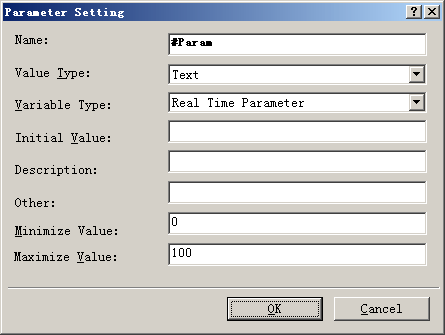
15 components with
a variable link
To screen components
to link with the variable, select the drawing canvas
component, and then right-click and select "Link
variables ..."Sub-menu settings can be linked to the
above variables.
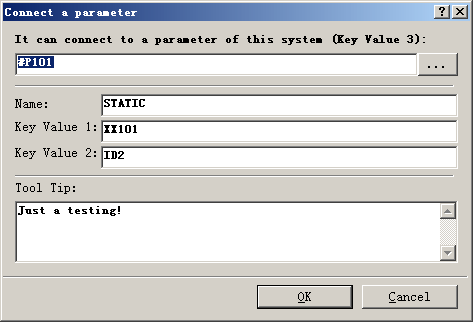
Click the top of the
edit box next to the button selection.
16 Design Screen
Pictures
Through the E-XD++
provides the power, you can create a variety of
monitoring or simulation screen, screen interface
controls all operations can be set directly through the
menu, the various components need to canvas the mouse
directly from the left tool box drag into the canvas.
With ShapeDesigner you can design more powerful
components of complex graphics. Powerful drawing tools.
Full vector graphics, the zoom will not distortion.
Support pixel mobile, telescopic, rotating, with rich
data forms, to complete a variety of animation and
achieve realistic results. Support for mouse movement,
to achieve the interaction with the user.
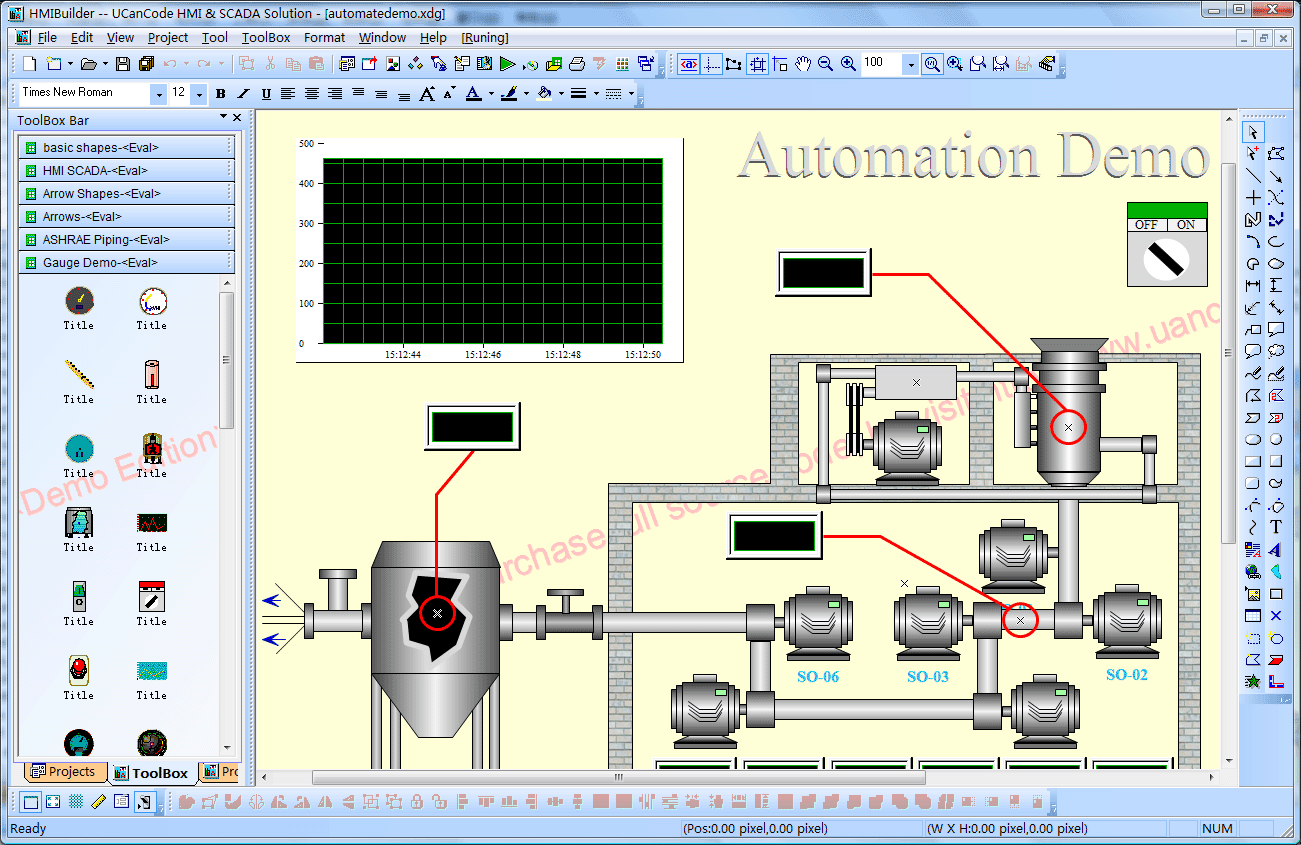
17 graphic elements
for the screen settings click event script
When the components to
the canvas in place after the device by selecting the
graphic and press the right mouse button, you can define
a number of executable components for the graphic event,
the event can be directly implemented, such as opening a
new image file, but also can be accomplished by running
the action script code, such as mobile graphics,
rotating graphics, scaling graphics, modify the graphics
state so.
1), jump to a new screen:
2), the script code.
Operation is as
follows:
1), select the SHAPE.
2), click the right mouse button select "Property |
&Event Link..."Sub-menu.
3), then pop up the following dialog box:
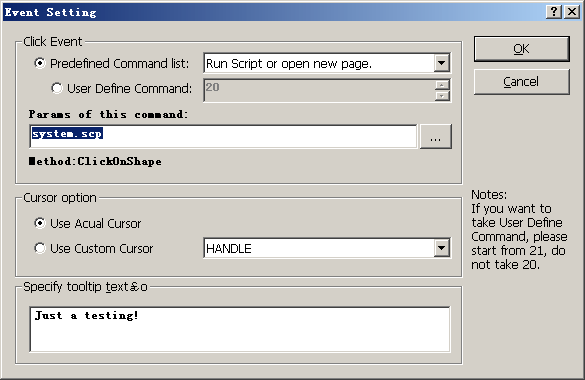
In the dialog box,
select System Preferences command "When clicked - run
script method" And then in the following command to
set the contents of the edit box, set to run the script
and related functions. If you choose a xdg file, you
automatically jump page. As below:

If you choose the
system.scp script file, the following dialog box will
pop up so you need to perform the function set name:
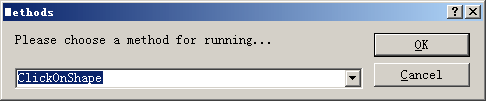
Of course, all the
script functions are set in advance system.scp good.
18 Run the program
Good works well in the
design file, click F5 or select "Project | Run\tF5"
submenu to run your design.
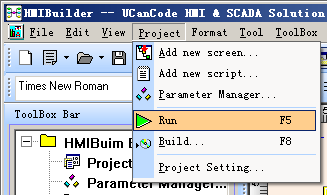
19
Published Applications
Select "Project |
&Build...\tF8" to release your design, in the issue,
please set your application name, issue documents and
other information stored path.
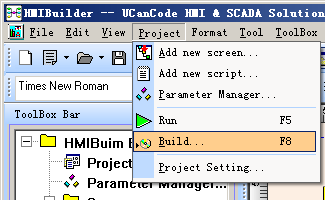
Set in the following
dialog boxexeName and path:
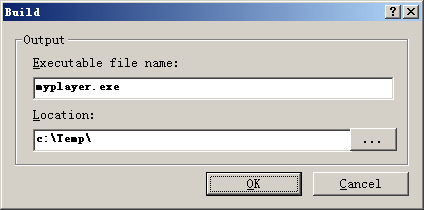
20 Other
HMIBuilder used to
draw a dynamic picture for display. Used in a project
where all the pages are drawn. By the properties of each
pixel set, can be colorful, picture effects of realistic
process to meet user requirements. HMIBuilder and common
use of configuration software essentially similar, is
quite special places: on the one hand, HMIBuilder offers
a built-in primitives such as rectangular, lights,
bitmap animation, etc., to meet the user's normal group
state requirements, on the other hand, by the primitive
group, constitute a Photo element, but also has a higher
level of animation features, such as position changes,
the mouse drag, etc., while its primitive attributes
still remain. So that the user at all levels to provide
a convenient and efficient for the operation of the
system greatly improved, because a lot of useless
without the introduction of primitive attributes into
memory.
HMIBuilder provides a full vector graphics, create
graphics with HMIBuilder, no matter how the user drag
zoom, not distortion. It provides a lot of
three-dimensional effect of the manifestations,
regardless of the rectangle, rounded rectangle, ellipse
or polygon, can be filled in various forms to construct
a truly step less zoom for fine graphics.
HMIBuilder also provides support for ActiveX controls,
users can import the ActiveX control in HMIBuilder to
change the properties of the control, call control
method as a system service, a great expansion of the
system performance.
HMIBuilder provides pixel copy, paste, cut, etc, In
addition, the alignment of multiple pixel, position
change also provides a method of operation. HMIBuilder
can be set to lock and unlock primitives, user-friendly
in the drawing so without misoperation.
21,
Industrial design and simulation components:
E-XD++
Components provide the professional designer
ShapeDesigner To help you quickly
design and simulation of various industrial components,
all components of all is vector graphics. The following
diagram:
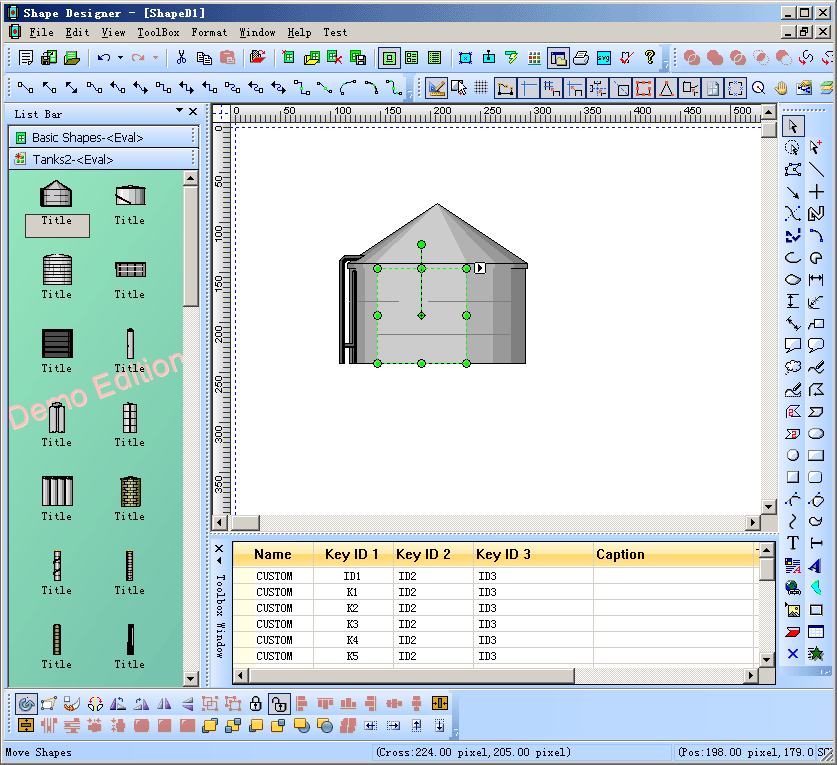
22, System
Preferences simulation components:
System provides a
large number of simulation and industrial components,
all of these components as vector graphics. These
pre-built components more than 1000. For space is
limited, the following is only part of the diagram:
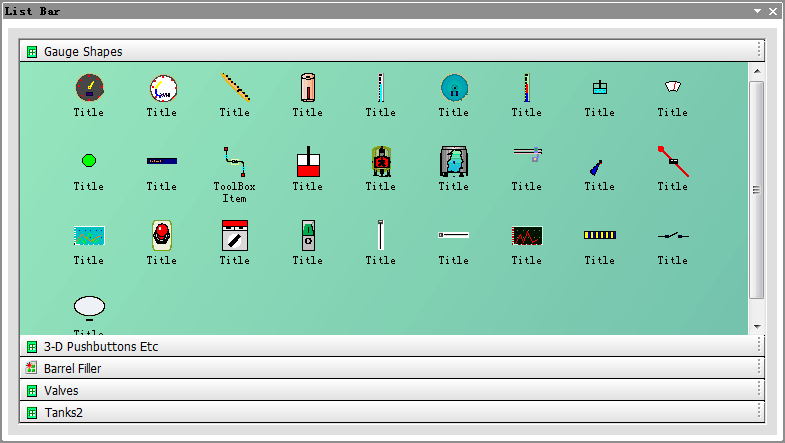
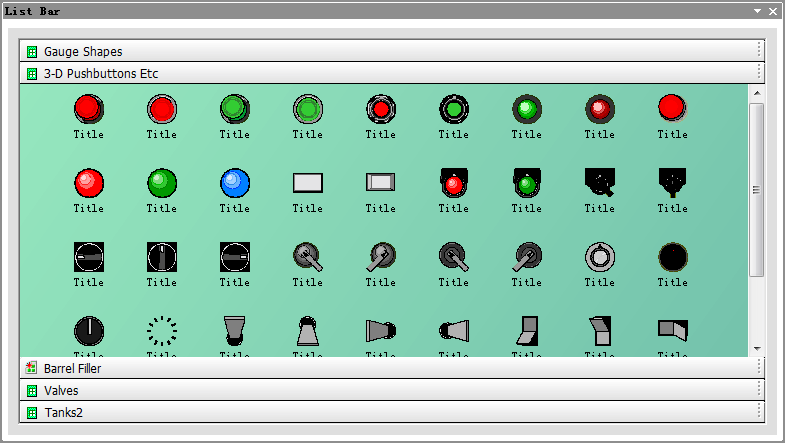
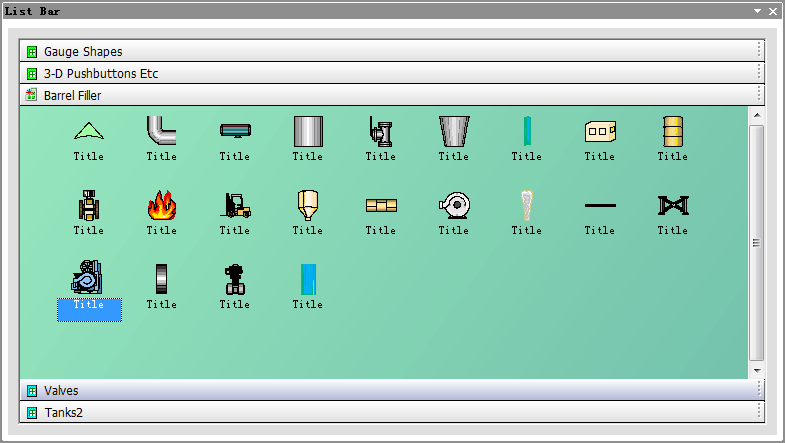
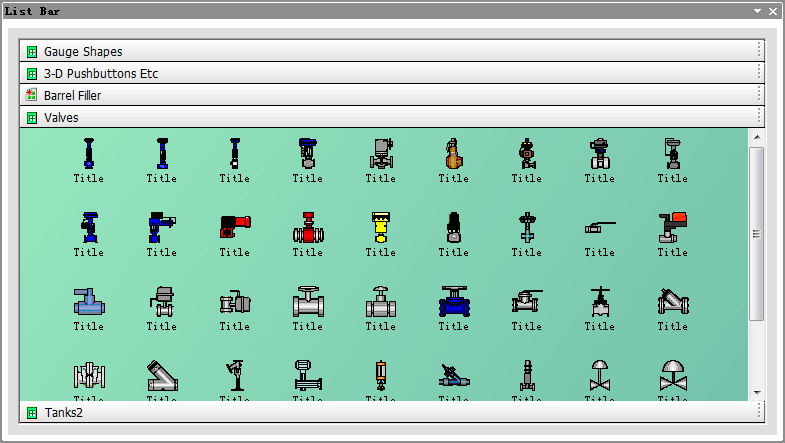
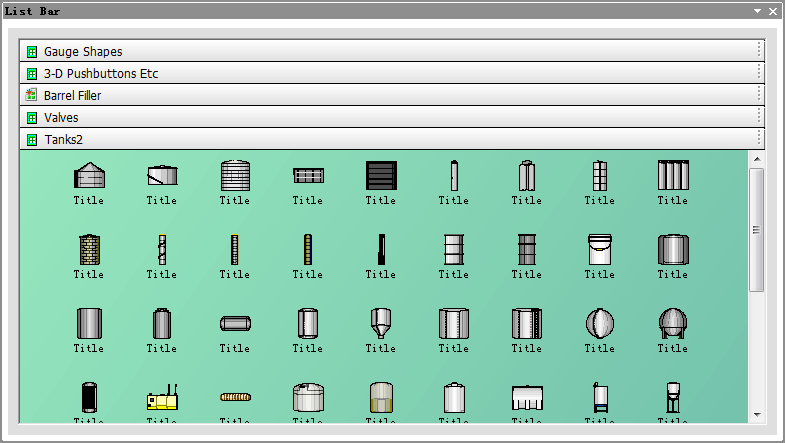
23, set the screen
graphic elements unique ID value:
E-XD++ allows the
screen to set any one of the only graphic element of the
ID, operation is as follows:
1), select the need to
set the ID of the graphic elements.
2), click the right
mouse button, select "Key Value(&S)..." menu,
pop-up dialog box in the following settings:
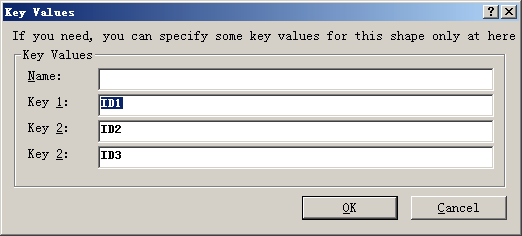
General set of "Key Id
1" can be.
24, enter the
variable value changes in animation:
When the input
variable value is changed, the corresponding animation
can be made to do dynamic display, such as less than 30
shows green, yellow less than 60 shows, less than 100 in
red. Operation is as follows:
1)Select the
need to set the animation graphics components.
2)Click the
right mouse button, select "&Value Change Animate......"
menu.
In the following
dialog box pops up, you can change the value under the
conditions to produce animation effects:
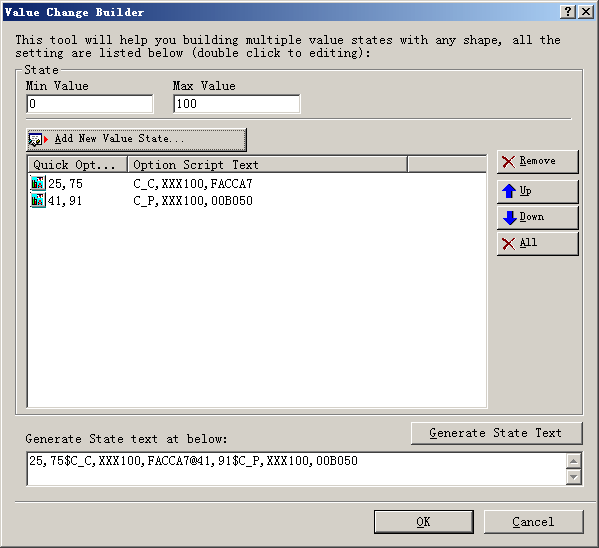
Click the "Add
state parameters" button, the following dialog box
by adding new state.
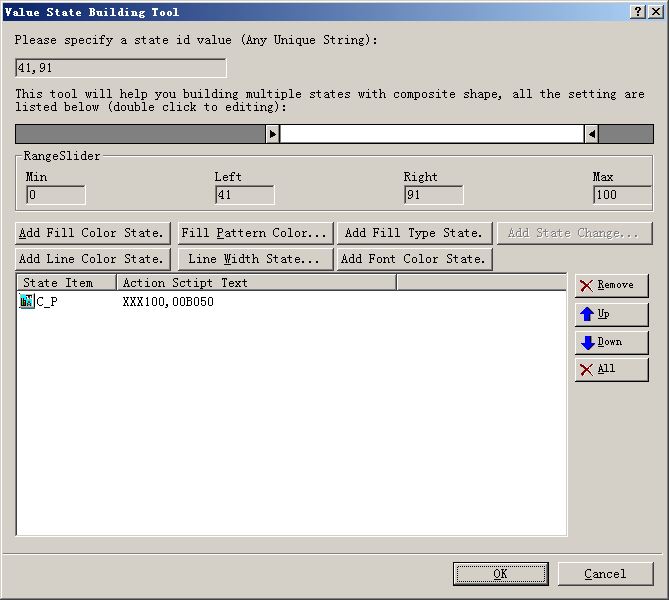
In this dialog box can
also create any number of new state results. Including
the fill color change, change fill type, text color
change, if it is complex graphics and produced a variety
of state, where you can specify what is displayed when
an input state.
25, animated
graphics with hidden settings:
When the input value
reaches certain conditions, if you want to hide the
graphics, then do the following apply:
1), select the graphic
elements.
2), click the right
mouse button and choose "whether or hidden..."
menu. Through dialog for settings are:
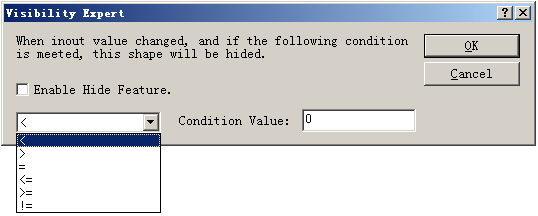
26, making the
drop-down menu button:
If you need to make a
button with a drop-down menu, select "ToolBox | &Open
exiting toolbox page..." menu, in the following
dialog box pops up, select "Button with drop-menu":
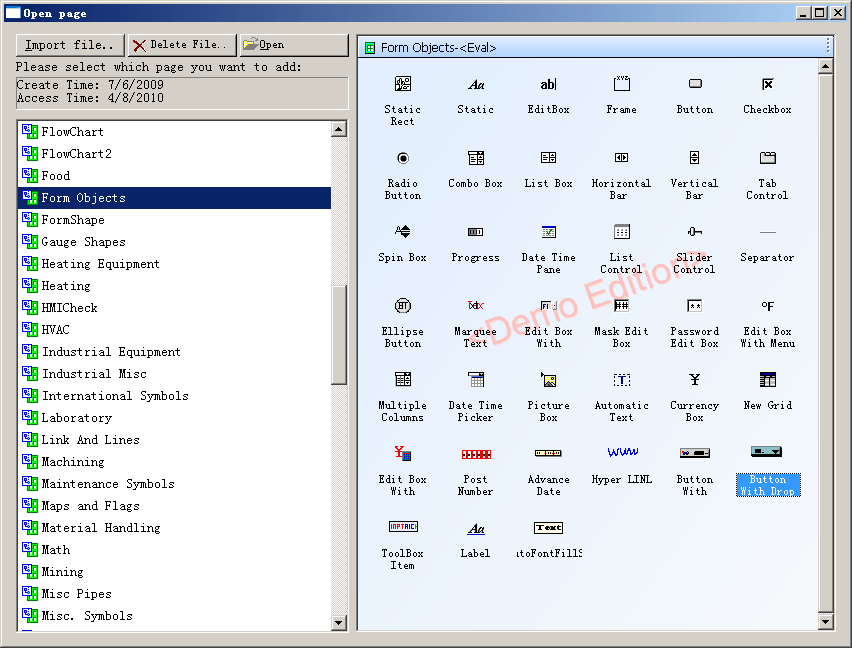
Canvas select this
button, click the right mouse button select "SID
multi-state designer..." menu to pop up the
following dialog box:
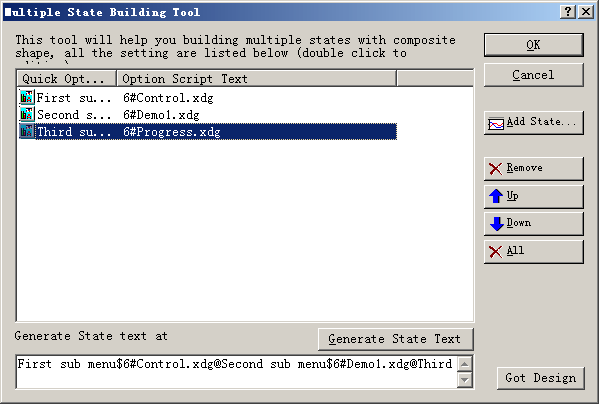
Can in this dialog
box, add new menu items, and for each menu item
connected to the related incidents.
27, making
real-time curve:
If you need to change
the real-time dynamic display of the variable curve,
please do the following to create:
1), choose "Tools |
Insert real-time curve ..."Sub-menu.
2), insert the
following real-time curve in the graph, click the right
mouse button, select "&Value Change Animate..."
submenu.
3), in the following
dialog box pops up you can make real-time curve of the
curve need to display the content and variables:
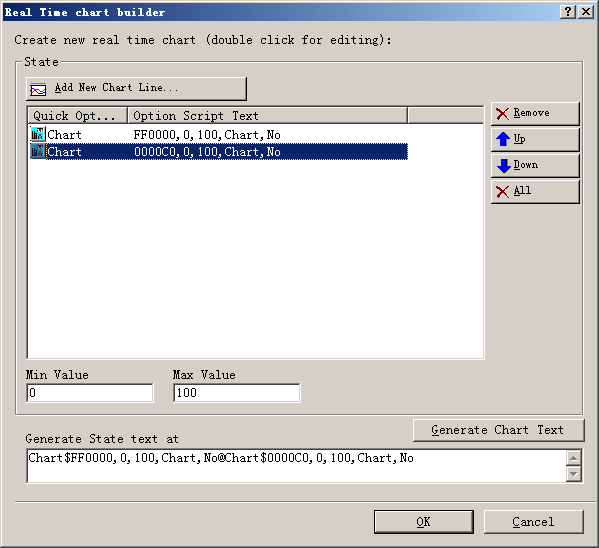
Click the "add new
line" button to increase the new display curve, as
shown below:
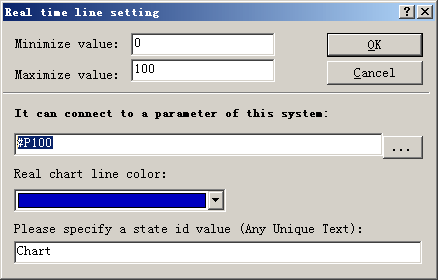
Set in this dialog
box, maximum minimum, associated with display variables,
set color.
28, how to make the
tank water level changes:
Follow these steps:
1), open the tool box
in the "Tanks2" page as shown below:
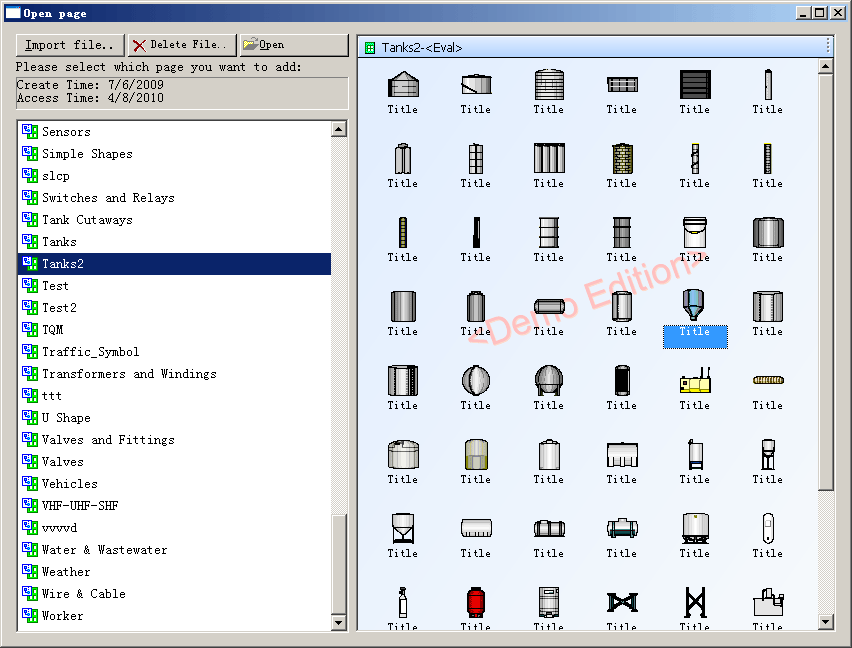
2), pulled into a
pitcher to the canvas, as shown below:
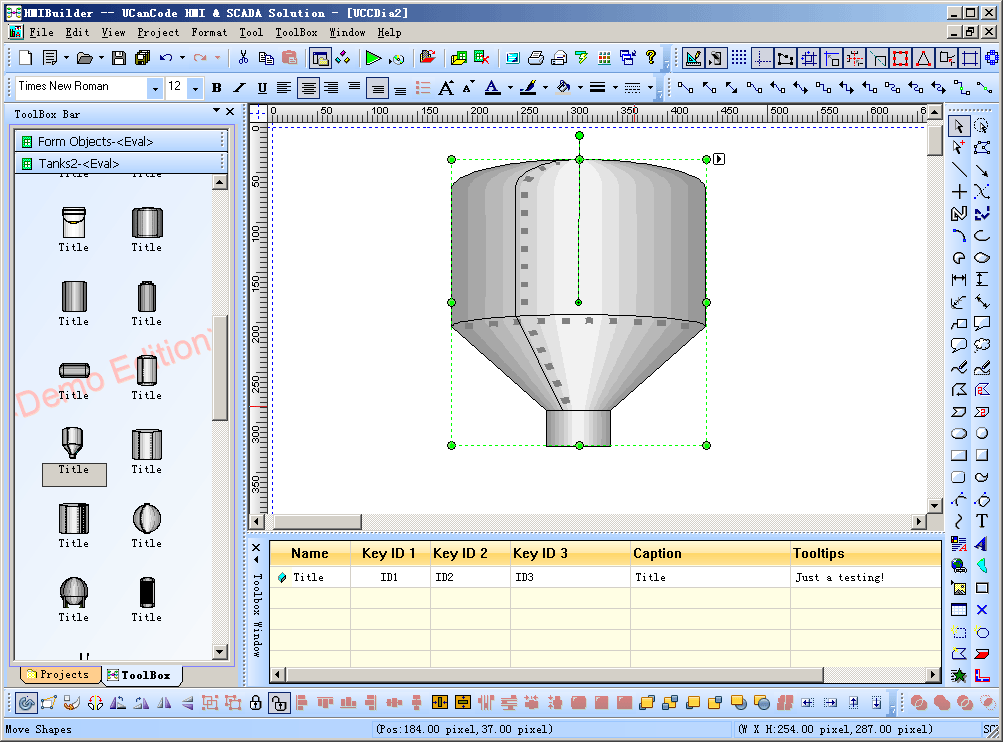
3), select the Drawing
toolbar to the right of the penultimate three button,
draw a water level gauge:
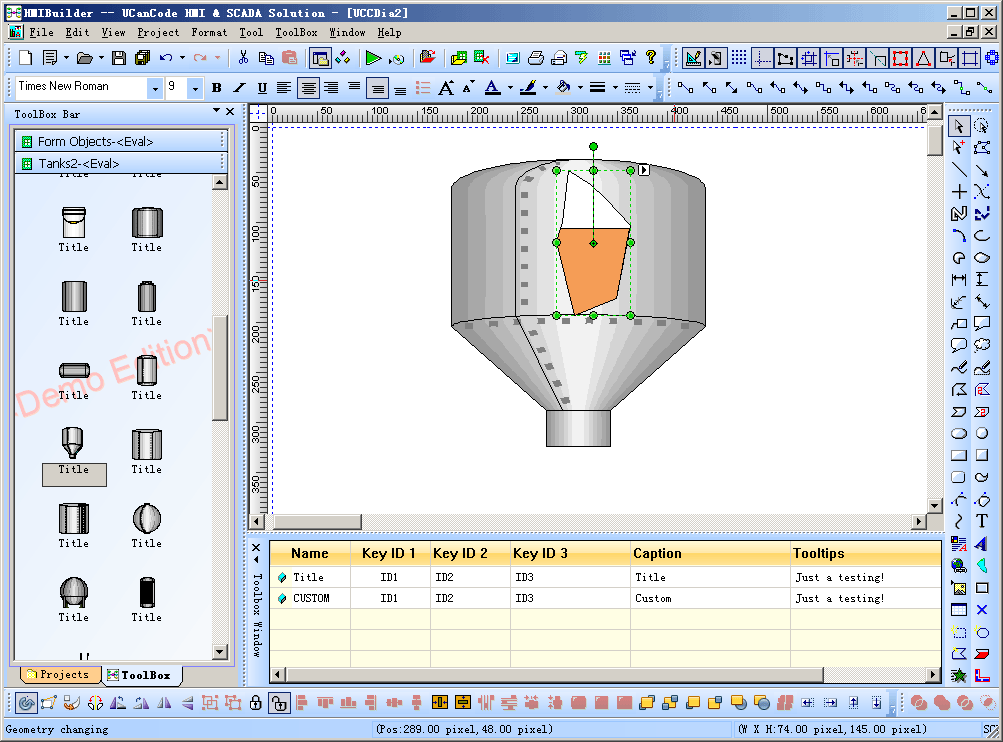
4), check the water
level had just drawn, click the right mouse button,
select the "link variable..." submenu. In the
following dialog box associated with a variable:
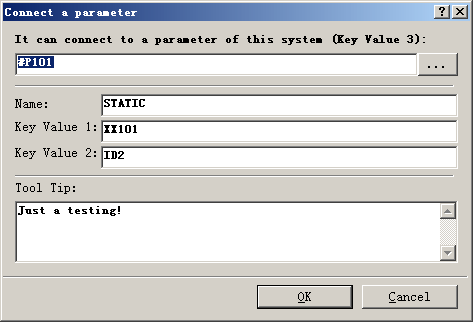
So that when the value
of the variable changes when the system will
automatically refresh to display the water level.
29, how to make the
path animation:
Movement along the
path if you want to create animation, please refer to
the following steps of:
1), drawing on the
canvas along the path of movement needs better graphics,
if multiple graphics please their combination into a
whole, such as an oval along the path of movement.
2), click the right
mouse button, the value of their data in a set M100.
3), mouse over the
right side of the drawing canvas graphics toolbar,
select the penultimate two path graph, and then can draw
on the canvas of the graphic needs of a movement path.
4), select the path to
the data value 1 is set to XM001.
5), re-select the path
graph, click the right mouse button, select "Change the
value of connecting animation (& V )..." sub-menu, the
following dialog box that pops up will be bound up with
the M100 graphics:
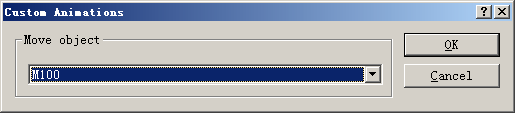
So that the graphic
elements can be specified along the path of this
exercise, if you want to set up the current movement
position, you can specify a value. (Default start-side
corresponds to the minimum 0, maximum value
corresponding to the most end 100, maximum and minimum
can be modified as needed to set the property value. In
the run mode, directly through the mouse can also drag
along the path the ellipse.
The following
diagram:
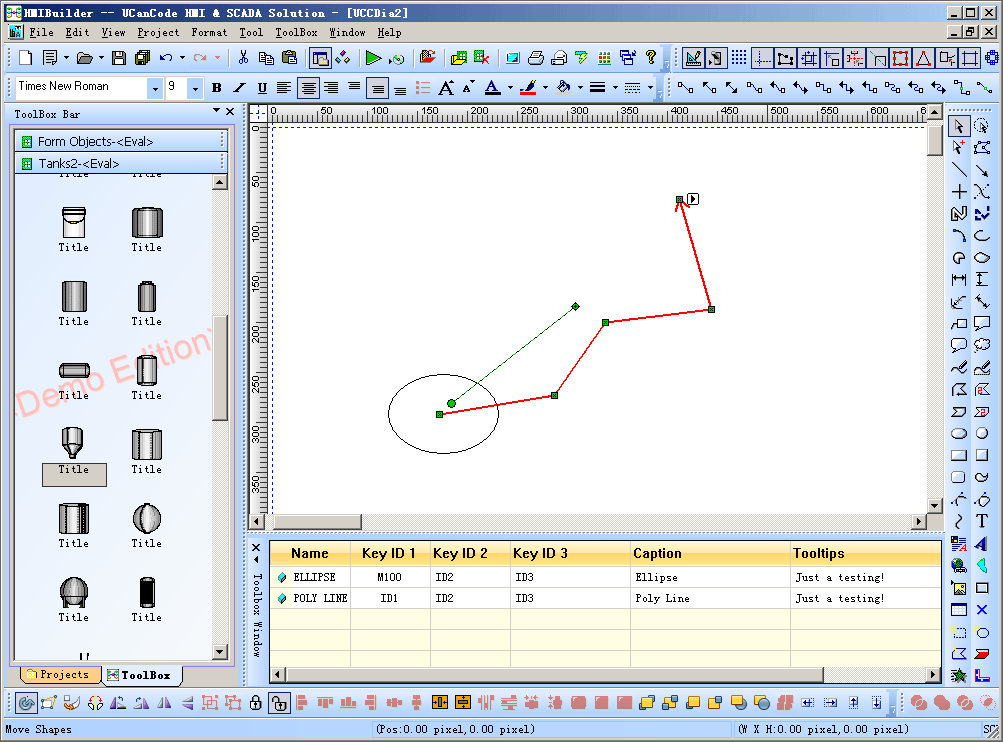
30, how to make a
zoom effect:
If you want to make a
zoom animation effects, please refer to the following
steps of:
1), open the tool box
of the following pages:
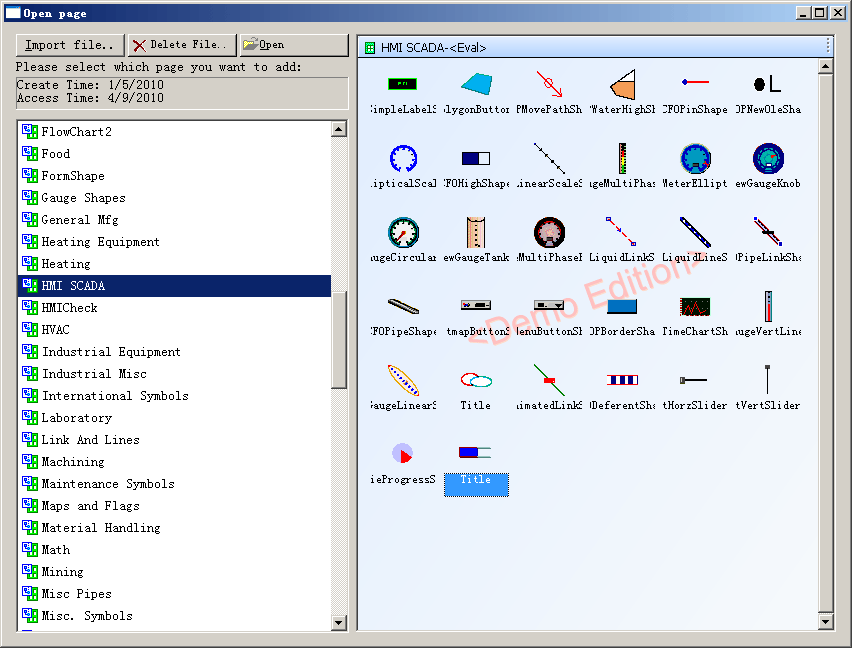
And drag the selected
canvas graphics.
2), set up the pixel
size, the size of the pixel that is associated with the
zoom zoom of the final size of the graphic, that graphic
will be associated with scaling within its limited zoom.
3), set the graphic
data 1 for the S100.
4) need to zoom in the
canvas to draw graphics, and its data a set XS001.
5), select the S100,
click the right mouse button, select "&Value Change
Animate..." menu, the pop-up dialog box to associate
with the XS001.
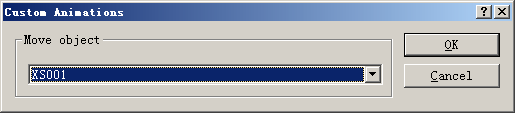
Overall as shown
below:
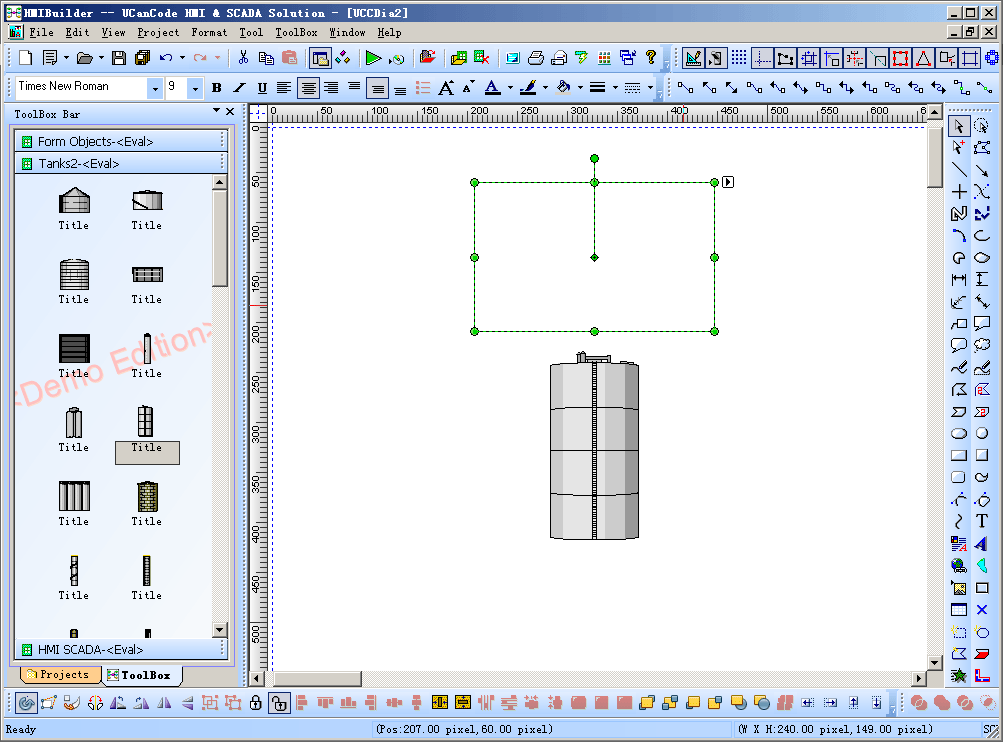
So that the graphic
elements can be specified along the range of this scale,
if you want to set the current zoom location, you can
specify a value. (The default minimum value of 0
corresponds to the beginning, from the last
corresponding to the maximum value of 100, maximum and
minimum can be modified as needed to set property
values. Zoom zoom origin and means please attribute
value: P_ID_SCALE_TYPE and P_ID_SCALE_ORIGIN set.
31, edit the
script:
In the same script
file can define any number of functions, when click the
button or open the page and other operations, may choose
to perform a function, script editing interface as
follows:
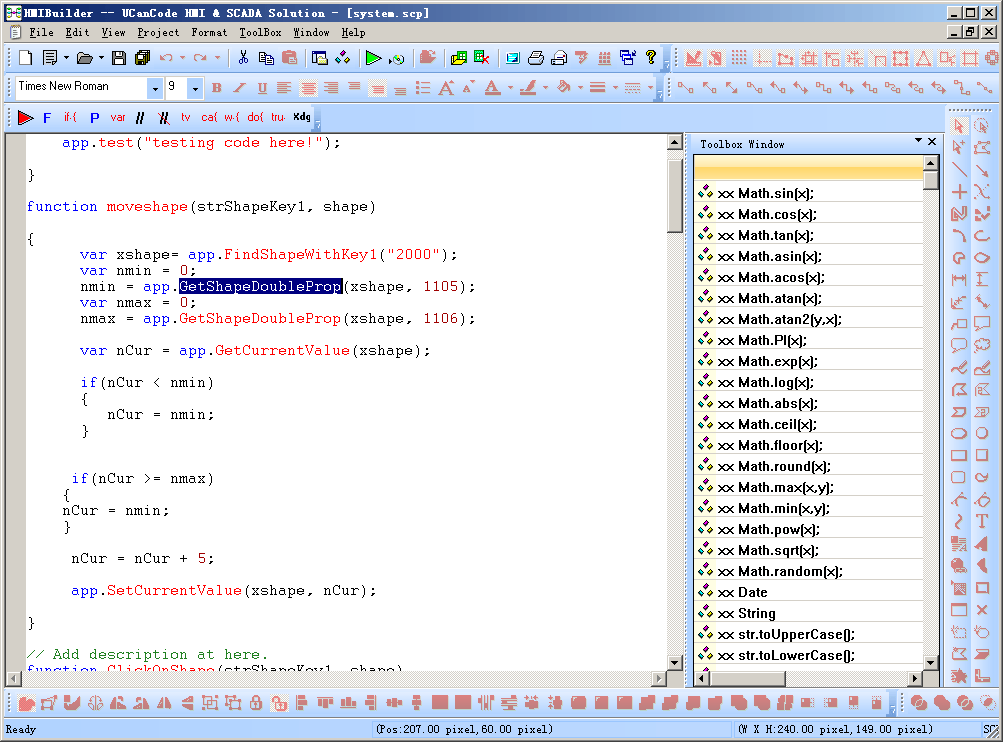
Function by
double-clicking on the right list of the function of any
function can be added to the script.
The leader in visualization
component -- FULL VC++ Source Code Shipped!
XD++
Diagrammer Suite is the the world’s leading VC++ and
.NET visualization component. Renowned for incredibly
rich graphics, XD++ helps thousands developers build
applications that offer unparalleled functionality.
Outstanding productivity lowers project risk and reduces
maintenance headaches. With 10 years of dedicated
research and development, UCanCode leads the market for
visualization technologies, providing outstanding
customer support.
Powerful, flexible,
and easy to use Diagram Components.
Powerful and flexible enough to create diagrams exactly
the way you want them to appear. So easy to use that you
will be able to prototype your application in just a few
minutes.
Feature rich.
With features such as automatic layout, multiple layers,
collapsible sub-graphs, snap-to connection points, XML,
SVG, and more, E-XD++ Have the power and flexibility you
need to create sophisticated diagrams, quickly and
easily. Events such as click, double-click, hover,
select, rubber-band select, copy, delete, resize and
move are supported. Operations such as drag-and-drop,
unlimited undo/redo, and clipboard operations are common
and complex, and are expected by today's sophisticated
users. it full supports importing ArcGis, SVG and DXF
File format.
Performance and
Scalability.
UCanCode E-XD++ Capable of handling many thousands of
nodes and edges, up to hundreds of thousands depending
upon the complexity of the nodes you wish to draw and
the operations you wish to allow. Our graphical classes
are extremely lightweight objects enabling outstanding
performance.
Save Time and Money and gain Reliability.
A diagram is worth 1000 words, and E-XD++ is worth over
500,000 lines of well designed and well tested code! In
use by hundreds of the worlds most quality conscious
companies. The buy vs. build decision couldn't be more
clear. Add advanced functionality and slash thousands of
hours of complex coding and years of maintenance.
Description:
E-XD++ Industrial
solutions integrated development environment is not a
complete development environment, we provide the
environment for the purpose is to give you an idea of
the development and organization of resources to
complete the formal version of the integrated
development environment, source code be provided, you
can need to improve.
 Buy all the source code:
Buy all the source code:
Official Version
of the E-XD++ component library visual graphics
solutions for enterprise versions of all of this
Source Code, Click the button below to UCanCode
Order:
|



