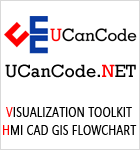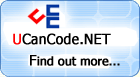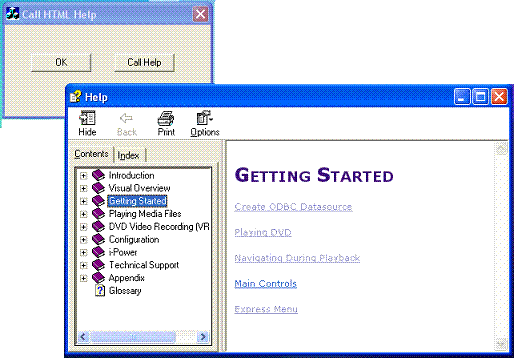
Introduction
Last time I tried to
search the Internet to get a complete guide
of using HTML
in an MFC
application.
I found that there are many topics concern
with HTML Help
but none of them have the same purpose with
my desired work, so after working with
HTML Help Workshop
and researching documents, I finally decided
to write a topic about working with
HTML help
from scratch.
In this presentation,
I'll take you through 9 steps in 2 main
stages to integrate an
HTML help file with an
MFC application.
The 2 main stages are:
-
Create HTML
Help files.
- Link HTML file
to your own MFC
application.
Stage 1: Create
*.chm (Compiled Help Modul) file
First of all, you
need to have HTML
Help Workshop installed, it can
be downloaded from:
Microsoft HTML Help
Downloads.
Edit your own *.chm
file (Compiled Help Module). You can start
from the beginning but I think you’d better
modify an existing .chm file that have the
same structure with your desired .chm file.
Do the following steps:
Step 1.
Open HTML Help
Workshop.
Step 2.
Click File->Decompile
Step 3.
Choose destination folder where you want to
store files after decompiling. You should
create a new folder to store files because
many files would be generate after
decompiling.
- Select the
existing .chm file.
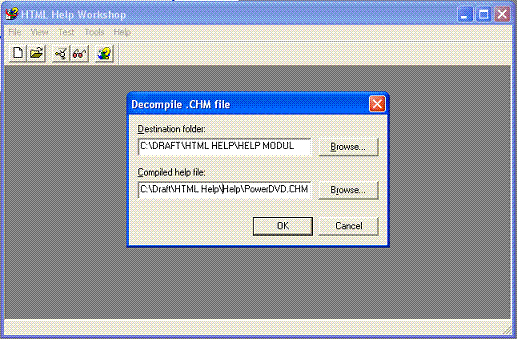
Step 4.
Using an HTML
Editor, MS Frontpage for example, to edit
the content of the HTML file(s) that has
been extracted by
HTML Help Workshop to the content
that you want to have. This step is alike
the process you edit a website.
Step 5.
Import and Compile your own help
- Click
File->New->Project. One dialog
appear, select Next.
- Assign a name
for the project. Click Next.
- Check all
checkboxes you see in the new dialog.
Click Next.
- In the next
three dialog, the New Project Wizards
will ucancode.net you to locate the table of
contents, the Help index and the html
files. You simply choose the appropriate
files that HTML
Help Workshop has extracted
in the folder in Step 3. Click
Next each time you've answered
one dialog.
- Click
File->Compile
That all you need to
do to create your own .chm file, now forward
to the 2nd stage.
Stage 2: Aggregate
Help file to MFC
application
Step 6.
Create a registry key:
- Open command
window, type regedit
- Browse to
KEY_LOCAL_MACHINE\Software\Microsoft\Windows\HTMLHelp
- Create a new
string value as follows:
- Value name
is your HTML help file name, for
example: SampleHelp.chm
- Value
data is the path where the .chm
file locate, for example:
C:\TestHelp\MyHelp\
(remember to put one back-slash
at the end).
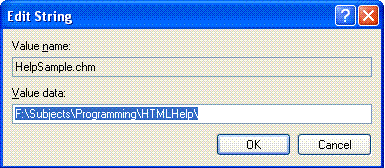
Step 7.
Create an MFC
application.
Step 8.
Import htmlhelp.lib
to your application
- Right click on
the Resource Files->Add
Files to Folder.
- Select
htmlhelp.lib.
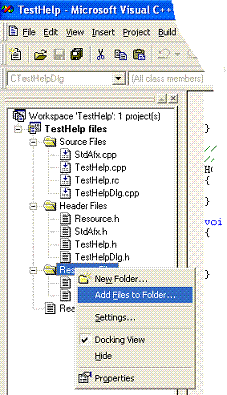
Step 9.
Call Help
- Create a button.
- Add this line in
the TestHelpDlg.cpp
 Collapse
Collapse Copy Code
Copy Code
#include "htmlhelp.h"
- Assign an even
to call the Help
 Collapse
Collapse Copy Code
Copy Code
void CTestHelpDlg::OnHelp()
{
HtmlHelp(this->m_hWnd, "HelpSample.chm", HH_DISPLAY_TOPIC, NULL);
}
That's your work
done!